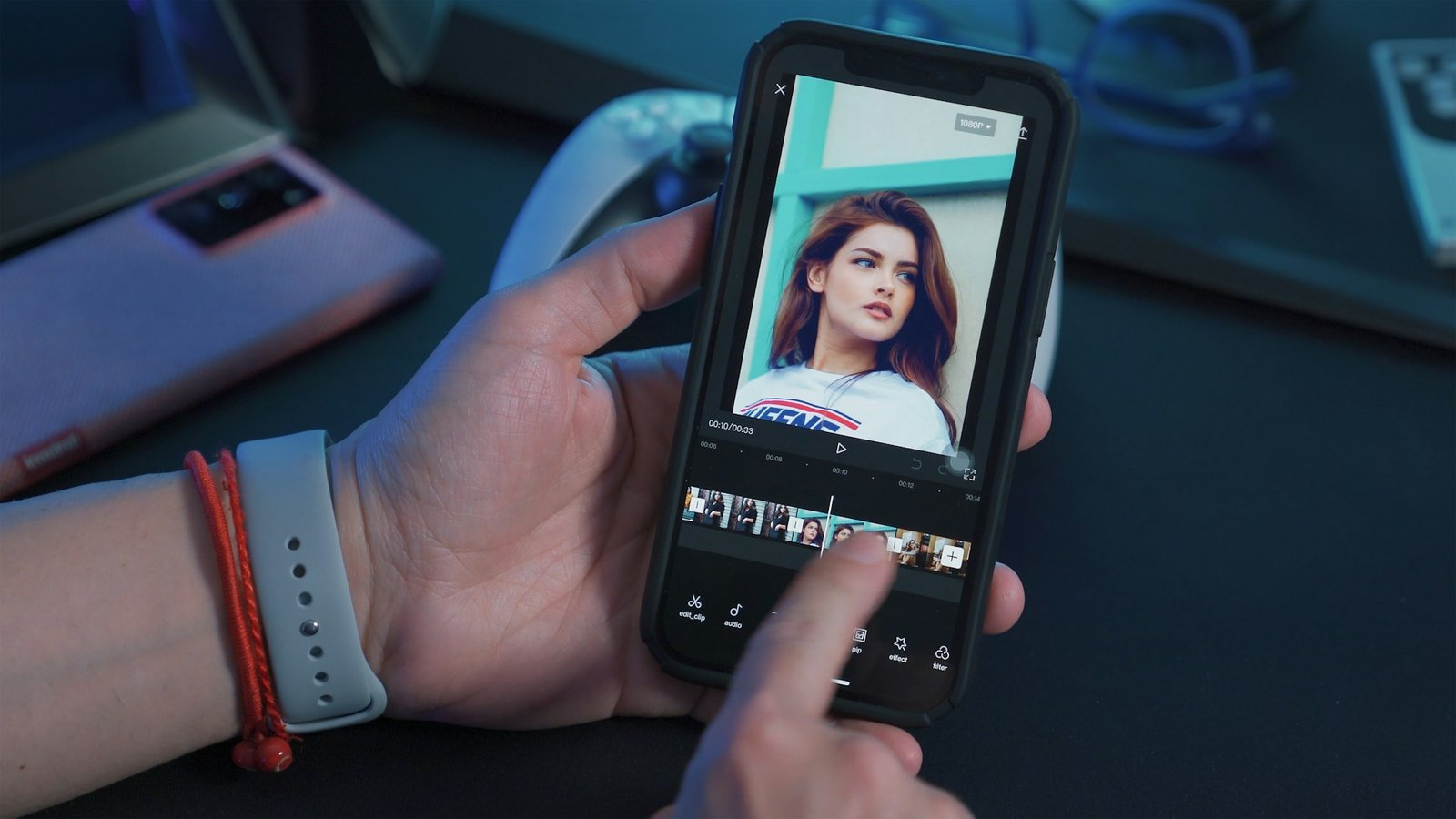How to Delete Instagram Account

Last Updated on August 21, 2024 by Mike S
This post covers how to delete Instagram account. Thinking about deleting your Instagram account? You’re not alone. Many people choose to delete their Instagram due to various reasons:
With increasing worries about how Instagram handles your personal data, some decide to Instagram delete account for better privacy control.
The impact of social media on mental well-being, like stress or feelings of inadequacy, can lead people to delete their Instagram account for a healthier state of mind.
If you find it is taking up too much of your time and affecting your productivity, you might want to permanently delete Instagram to regain control over your daily life.
In this post, we’ll guide you on how to delete Instagram. There is a time I wanted to know how to delete my Instagram. I learnt and succeeded doing it. So I’ll show you how below.
ALSO READ: How to repost on Tiktok
How to Delete Instagram Account on Android
To permanently delete your Instagram account, follow these steps:
- Open Instagram and go to your profile by tapping your profile picture in the bottom right corner.
- Tap the three-line menu in the top right corner and select “Accounts Center.”
- Go to “Personal details” and choose “Account ownership and control.”
- Tap “Deactivation or deletion” and select the account you want to delete.
- Tap “Delete account,” then confirm by tapping “Continue.”
If you want to know how to delete an Instagram account, this is the process. After deletion, you may be able to reuse the same username if it hasn’t been taken.
However, if your account was removed for violating Community Guidelines, you might not be able to use the same username again.
Your account and all information will be permanently deleted 30 days after your request. During these 30 days, your account is inactive but still subject to Instagram’s Terms of Use and Privacy Policy.
The complete deletion process may take up to 90 days, and backups of your data could remain for recovery purposes or legal reasons. For more information, check Instagram’s Privacy Policy.
How to Delete Instagram Account on iPhone
If you want to permanently delete your Instagram account and you’re familiar with the Android interface, this method is similar due to the similar layout.
To begin, open your profile by tapping your profile picture at the bottom right. Next, access more options by tapping the three lines or dots in the top right corner. Select “Accounts Center,” then go to “Personal details.” From there, choose “Account ownership and control” and tap “Deactivation or deletion.”
Select the account you wish to delete permanently. Finally, tap “Delete account,” then confirm by selecting “Continue.”
This process will guide you through how to delete an Instagram account permanently, ensuring your account is removed as desired.
How to Delete Instagram Account on PC
To delete your account on Instagram, follow these steps:
- Open the menu in the bottom left and select Settings.
- Go to Accounts Center and then click on Personal details.
- Choose Account ownership and control, then select Deactivation or deletion.
- Pick the account you want to permanently delete.
- Click Delete account, then hit Continue.
This guide will help you with how to delete an Instagram account and manage your delete your Instagram options effectively.
Conclusion
This post explains how to delete your Instagram account, a choice many make due to privacy concerns, mental health impacts, or social media addiction. To permanently delete your account, open Instagram and go to your profile, tap the three-line menu, select “Accounts Center,” and then “Personal details.” Choose “Account ownership and control,” tap “Deactivation or deletion,” select the account you want to delete, and confirm by tapping “Delete account” and then “Continue.” Deletion will be completed in 30 days, but some data might remain for recovery or legal reasons. For further details, consult Instagram’s Privacy Policy.